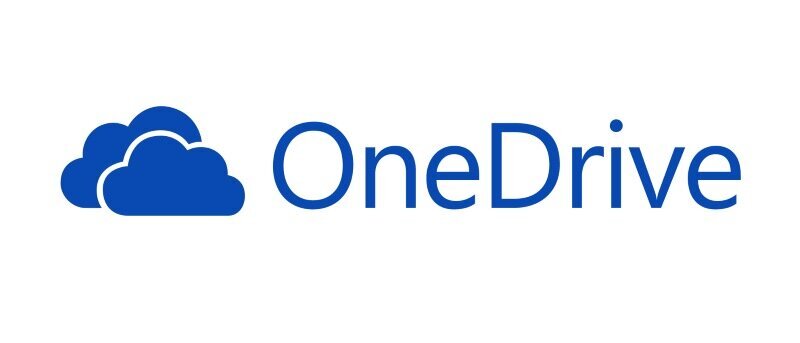There are so many Office 365 apps sometimes customers get lost in the functionality and sometimes lose out in ways it can help their business. Some of these apps work in parallel for your Document Collaboration and building. These are the steps your document should go through
1) One Drive
This is your personal storage like a home drive, documents here are only viewed by you. You should put all your Documents and Desktops here to protect them from accidental deletion or corruption.
2) Teams
This is a document storage for collaboration, e.g an Accounts Team would have a team site to work through 2018 Finances. People can upload their receipts to an accounting package or integrate into a personal one drive to a Teams folder. Once finished the accounts team would publish the accounts to Sharepoint for viewing by management.
3) Sharepoint
This is permanent storage for Organisation Company Documents
Companies should look at Data retention policies and have an information strategy to force documents to end up in Sharepoint rather than stay in personal One Drives and Team Sites.
4) Yammer
This is the solution to let companies know about changes on Sharepoint